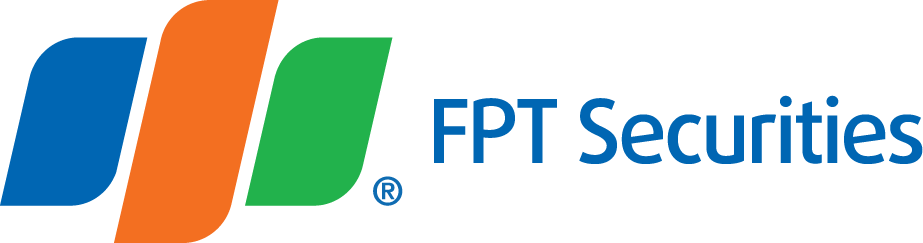Guide on StopLoss Order Placing
Place the Conditional Order
- Log in the EzTrade Online Trading Service of FPTS
- In EzTrade, select Special Transaction (TXN), then click Conditional Order, or navigate to the Services Board to choose the service.
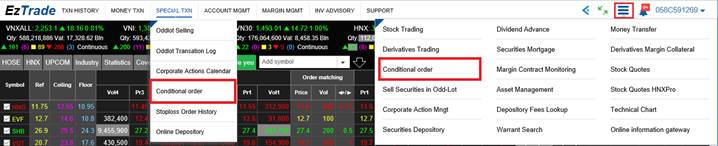
- On the Conditional Order screen, select the type of the order you want to place and fill in the order information.
- Select Buy or Sell - Securities symbol– Quantity– Margin type (if any)
- Set the conditions for the order: You need to choose them.
- Type of condition (≤, ≥), choose at your own wish.
- Trigger price or Conditional price -> This price will be used for order activation
- Execution Order: Set execution price when order conditions are activated.
- Set the Execution Price (the price range in the order placing section): This price will be sent to the Exchange by the FPTS system as soon as the order is activated.
- There are three advanced options on the trigger price for you to choose: When the order is activated, the system will automatically base on this price type to send the corresponding price to the Stock Exchange, specifically:
- Market price: Depending on the Stock Exchange and the ongoing trading session, the system will automatically send the order at the price of ATO/MP/MTL/ATC.
- Price ceiling/Upper limit price: The ceiling price is the highest allowed price of the trading day.
- Floor price/Lower limit price: The ceiling price is the lowest allowed price of the trading day.
- Added order: After you click on “Add” button, the order will be forwarded to the Added Order section beneath.
- After the order is added, you can:
- Enter the trading password to Send the order immediately
- You can modify the price and quantity of the order (if you want) to keep up with the new market development.
- You can view the orders you placed in the StopLoss Order History.
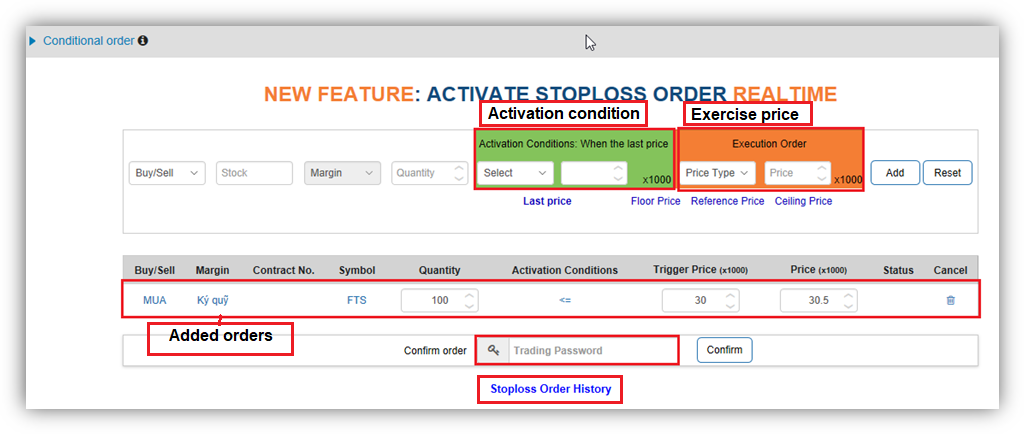
- After you enter the trading password and click Send the order, you can check the status in the corresponding column to know whether the placed order is successful or not.