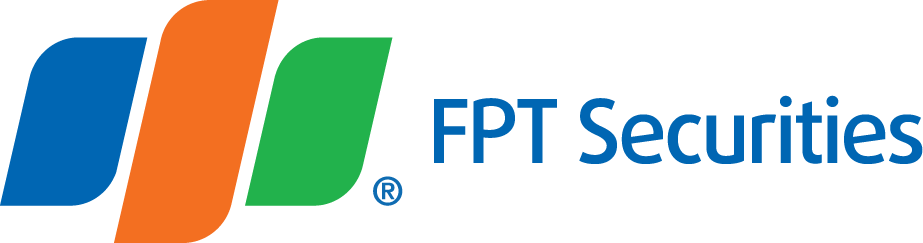- Stock Trading Guide
- Bond Trading Guide
- Derivatives Trading Guide
- EzTrade On Mobile Devices
- ETF Trading Guide
- Covered Warrant Trading Guide
- Securities Custody Guide
- Securities Trading Settlement
- Guide to Information Changes
- Guide to Corporate Actions
- Shareholding Management - EzLink
- Events Calendar
- Terms of Use
Widget
- Stock Trading Guide
- Bond Trading Guide
- Derivatives Trading Guide
- EzTrade On Mobile Devices
- ETF Trading Guide
- Covered Warrant Trading Guide
- Securities Custody Guide
- Securities Trading Settlement
- Guide to Information Changes
- Guide to Corporate Actions
- Shareholding Management - EzLink
- Events Calendar
- Terms of Use
1
Add EzTrade Widget to Phone Screen
- Hold on your home screen then select Edit and add Widget


- Then select EzTrade app and click Add Widget



2
Widget Management
- You can access the Widget Management screen in two ways:
+ Method 1: Click on the Pencil Icon in Widget on the screen
+ Method 2: Log into App => Settings => Interface => Widget management
- Add/delete stock code: You can only add a maximum of 10 stock codes.

- How to change the position of the codes: Hold on the code and move to the desired position.
3
Time to Update Data on Widget
- When your device is logged into the App: Data on the Widget will be updated continuously.
- When your device is not logged into the App: Data will be updated periodically, depending on your device type.
- Note: You can update data manually by clicking the refresh button: