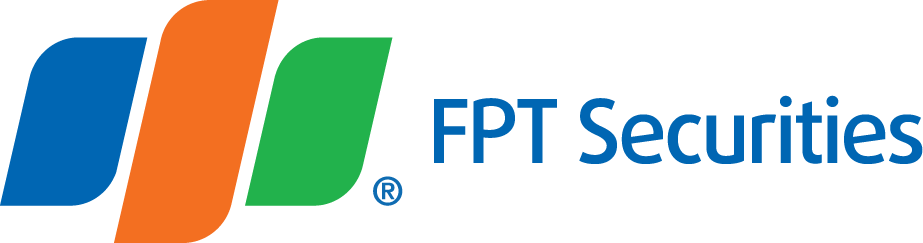1. Interface
- EzFutres Interface on web platform
The derivative trading interface is integrated with a wealth of features on the same screen, helping you easily carry out transactions. You can customize your price board as you like, view technical analysis charts for each futures contract, place orders very quickly with a simple mouse click and look up information about pending orders, traded orders, daily profit/loss, and remaining positions you can open. You can also quickly use quick order cancellation/modification order functions, close positions, and place an order right in the remaining positions section.

- Derivatives screen interface on mobile devices via EzTrade app
- Recording function



- Step 1: Click icon

 to turn on or turn off to record orders.
to turn on or turn off to record orders. - Step 2: After entering all order information, you select Buy/Sell.
- Step 3: After the order is recorded, it will be listed as Pending Orders with the icon

- In the Pending Order List, you can cancel, modify order information, delete or send pending orders.


- Order book at order screen

+ Pending matching tab: Including orders that have not been matched, remaining parts of partially matched orders waiting to be matched and conditional orders OCO, B&B waiting to be matched.
- To modify normal orders, you click icon

- To cancel orders, you click icon

+ Matched tab: Bao gồm các lệnh đã khớp hết và các lệnh khớp 1 phần, Phân loại thành 2 phần: Mua và Bán. Số lượng trong ngoặc đơn () là tổng khối lượng Hợp đồng đã khớp trong phiên. Including fully matched orders and partially matched orders, classified into two parts: Buy and Sell. The quantity in parentheses () is the total volume of Contracts matched in the session.
- At the Matched Tab, you can filter the order book:
(1) Collapse/expand the list of buy/sell orders
(2) Filter Buy/Sell orders
(3) Switch display of Total Volume or Total Matched Value

- Follow market information


2. Technical Chart
To further facilitate market tracking, EzFutures is integrated with technical analysis charts for derivatives trading. You can pick up futures contract codes, time, chart type and indicators to create technical charts that match your investment strategies.

You can split your chart to view two charts at a time by clicking on “Split” button on the upper right corner. You can watch the technical chart of a futures contract on the left chart and the technical chart of VN30 Index (or any other futures contracts) at the same time. And, if you want to view bigger chart, you can merge it by clicking the Merge button that replaces the Split button when you split the chart. Using the Split function, you can also watch the charts of two different contracts.

For detailed description about FPTS Technical Analysis Chart 3.0, please click this link address here.